About Category Metafields
Overview
Category metafields are attributes that map to specific product categories in Shopify's Standard Product Taxonomy. They allow you to add specialized information to your products, enhancing their discoverability on your online store and in search engines.
For instance, if you categorize a product as Apparel & Accessories > Clothing > Clothing Tops > Shirts, you can include metafields for attributes like size, neckline, sleeve length, and fabric type.
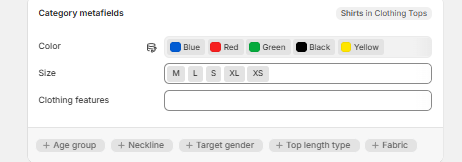
Clicking inside the box allows you to add values here, which are automatically created by Shopify.

These metafields can be connected to product variant options, allowing for consistent updates across your store. You can also customize default entries to better fit your brand.
For more detailed information, you can visit the following link: Category Metafields.
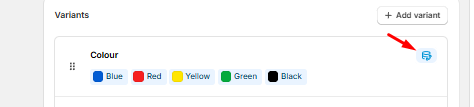
Can Bulk Product Edit (BPE) update Category Metafields?
Currently, Hextom: Bulk Product Edit does not have a dedicated task function to add or edit category metafields directly to products.
There is a workaround to edit or add Category metafield, which requires the Product Metafield task function. This can also be edited with CSV.
In this article:
Step-by-step Process
This step-by-step contains the following (you can click on these to skip to a specific part):
- Identifying the correct category metafield (namespace.key + type) to edit
- Knowing the correct value to use
- Editing/Updating the Value
Identifying Category Metafield
If you have added a Category Metafield for the first time to your products based on Shopify's suggestions, Shopify automatically creates the category metafield and its related information.

Earlier in the article, we've added "Hypoallergenic" Value, and we'd like to add this to other products as well. However, we don't know the namespace.key, and the type of metafield this is.

Category metafield is always classified as a "list of metaobject references" type of metafield, even if only a single value is available. When accessing the Shopify Admin> Custom Data, metaobjects are located below metafields:

The category metafield is named Clothing Features, and so we choose the name:

This opens up the page of the metaobject, along with type, specific fields and options. This page also shows if products use or "reference" this metaobject.
The namespace and key can be determined at this part:

Thus, the name of the category metafield is shopify—clothing-features, and written as:
Namespace: shopify
Key: clothing-features
Value-type: List of metaobject references
What Value to Use
We have the namespace and key, however, we don't know the exact value for "Hypoallergenic".
To clarify, we can't use this as-is, as Shopify designates a Google ID, or GID for every Shopify Metaobject, and this is unique to every store.
Metaobject uses this format:
gid://shopify/Metaobject/number string
Usually, exporting a file that contains this metafield provides us the knowledge of the number string used. There is another way to obtain this.
To do so, access Content > Metaobjects from the Shopify Admin:

Look for the correct metaobject name. Click on the name that matches this, which in this case, is Clothing Features.

This will show us all the available entries registered under this metafield.
Next, click on the display name Hypoallergenic itself.

This opens up the information about the value, as well as products where this is used, or "referenced". The GID number is not visible here, but is rather located in the URL, or search bar.
At the end of the link, there is the number string we are looking for.

We then add this to the metaobject format, and it becomes like this:
gid://shopify/Metaobject/123847049500
Which we can then use to edit our products.
Editing/Updating the Value
Once we have identified the value format, and the namespace.key of the category metafield, we are good to go to edit this using the 'Product Metafield' task.
Access the 'Product Metafield' task function.

- After selecting the products to edit, choose add value to an existing list-type product metafield.

Fill in the required fields:

If you would like to use the add or edit metafield to product for products that do not bear the metafield yet, please be reminded that this task will only work if the product has the correct category defined.

Else, a different error will pop-up.

To add a category to your products, visit this Article.
Click Start Bulk Edit.

Further Reading
If a Category Metafield or a Variant Option is linked to one another, neither of the two can be edited in the app.
It must be unlinked first before it can be edited.
For more information, visit the article below:


