How do I manage product category of a product? •
You may use Bulk Product Edit (BPE) to edit the product category (originally called standard product type) of a product you sell, and the feature is available either by bulk edit or CSV edit.
Before you start editing, you need to find the Shopify GID of the product category you wish to assign to your products. Please refer to this article about how you can efficiently find the GID of product categories.
You may manage product categories for products either in the bulk-edit style, or by using the CSV-import feature on BPE. In this article, we will discuss both of these methods.
Method 1: Bulk Edit
To bulk-edit product categories manually in the app, select Bulk Product Edit in the homepage and navigate to the Product Type page.
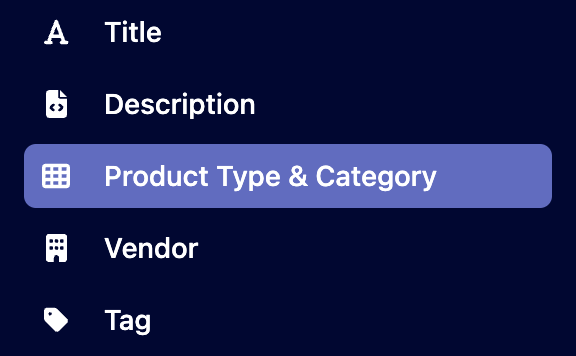
In "Step 3: Choose how to edit selected products/variants", choose the option "update product category", and then input the Shopify GID of the product type you wish to update your products to.
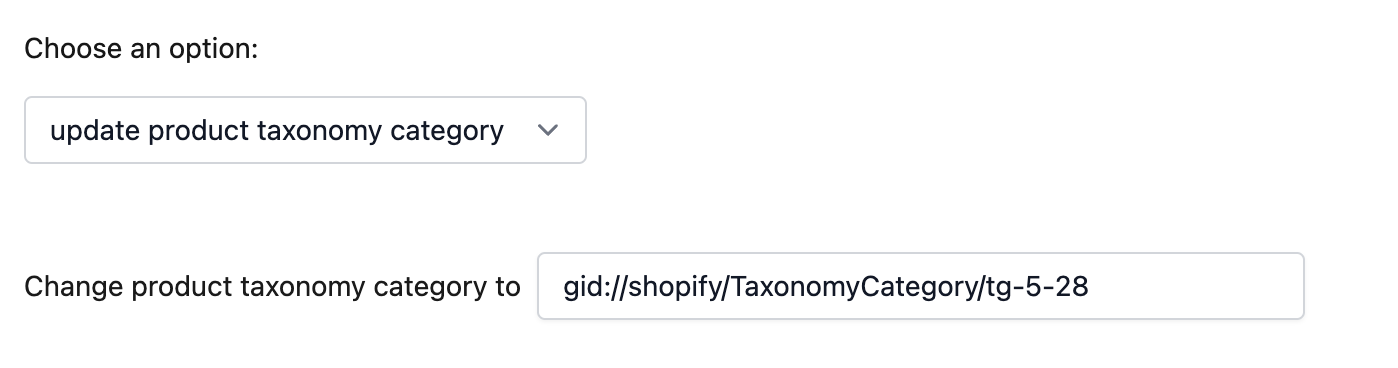
To bulk-delete product categories of products, simply leave the input box blank.
Method 2: CSV Edit
To automatically bulk-edit product categories from imported CSV files, prepare the CSV file such that one column contains the Shopify GID's of the product categories.
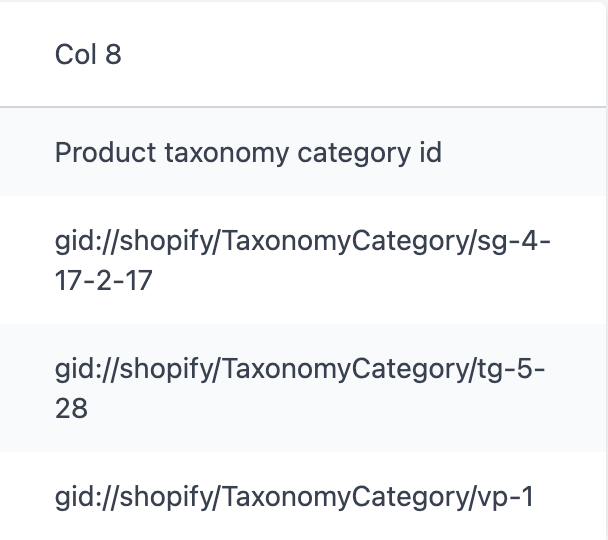
The table header with content "Product Category" is not required
In the BPE app, select Bulk Product Edit in the homepage and navigate to the CSV Import page.
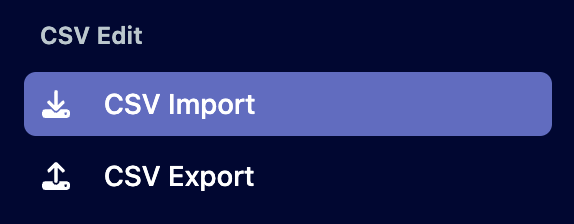
After uploading and previewing your prepared CSV file, scroll to "Step 4: Column for searching and column for editing". Include the column in the CSV file that contains the Shopify GID's for product categories, and select "Product Taxonomy Category" in the "To Update" selector.

An empty cell on the Product Category column will delete the existing product categories for the product searched from the row in the CSV file.