How do I import regional pricing information to my store using CSV?
With the latest update to the BPE app, you are now able to update regional prices and compared prices for your products on any of the markets your store is running business on. Did you know that in addition to bulk editing region pricing information on the Bulk Product Edit section of the app, you can also import it through the CSV Import feature? Here is how.
To start with, you need to import the CSV or Excel files (xls or xlsx) to the app on the CSV Product Import page. Please refer to this support video for detailed instructions on this step.
After the file is properly uploaded and processed by the app, select the column(s) containing the desired values for region pricing in Step 4, and choose one of the two region pricing edit functions from the "TO UPDATE" dropdown.
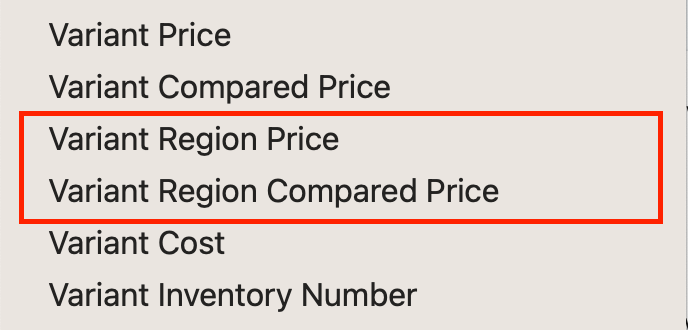
After you select to edit variant region price or region compared price using a column in your file, you will be offered options to make changes to the cell value in the CSV file, and a dropdown to select the market you wish to edit.

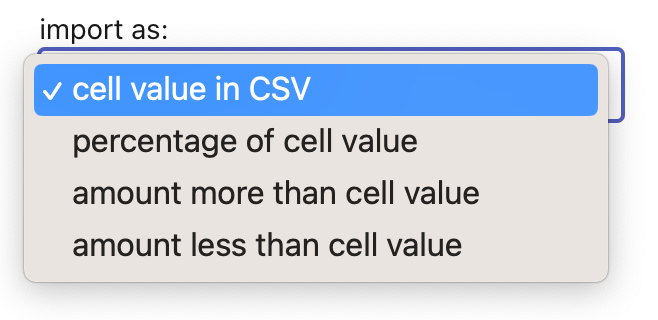
If you just started using the region pricing features offered on BPE, or if you recently made changes to market settings on your store, there are chances that the markets shown on the BPE app are not up to date with your store's Shopify admin page. In this case, please click on the "Sync Markets" button visible in the bullet-point description at the lower part of the CSV Import page.

When you prepare the CSV or Excel file for regional pricing import, please bear in mind that only numbers in the corresponding cells will be detected by the app for editing. Any other text in the cell, including currency codes, will be disregarded; the task will upload the price or compared price under the currency of the selected market when you create the task. However, you may also type "delete" in the corresponding cell if you wish to delete the regional price or compared price of a product variant in a specific market.
Last but not least, please be aware that any edit on the regional compared price of a product variant in a market is possible only when the product variant has a regional price already set to the same market.