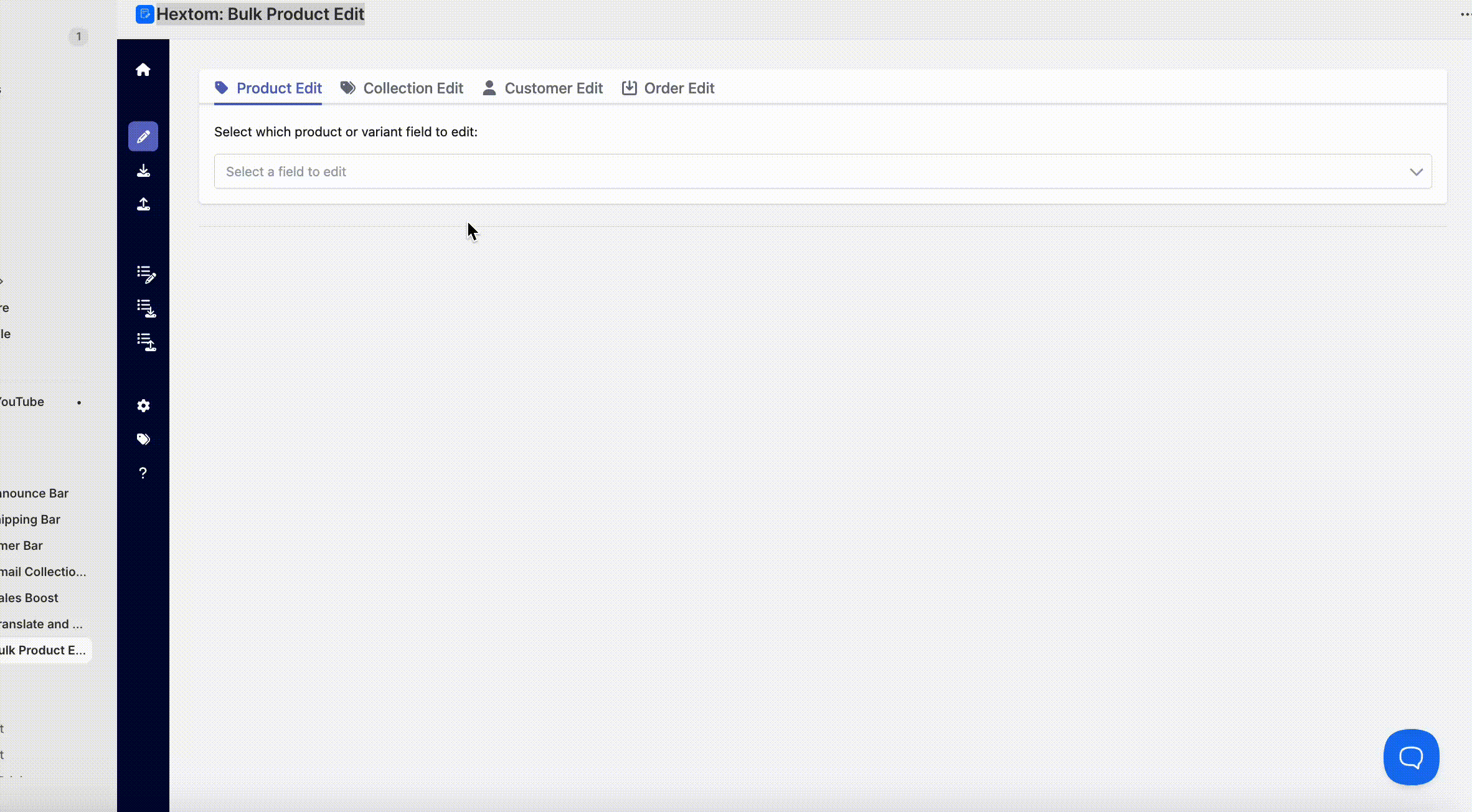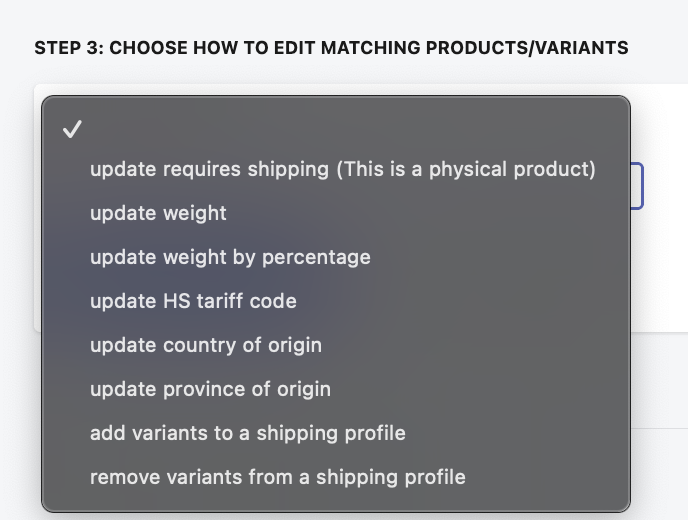Tutorials on Editing Variant Shipping & Weight •
You can bulk edit your product shipping options and weight by selecting Shipping & Weight from the list of features on the app's dashboard or by going to the Bulk Edit page.
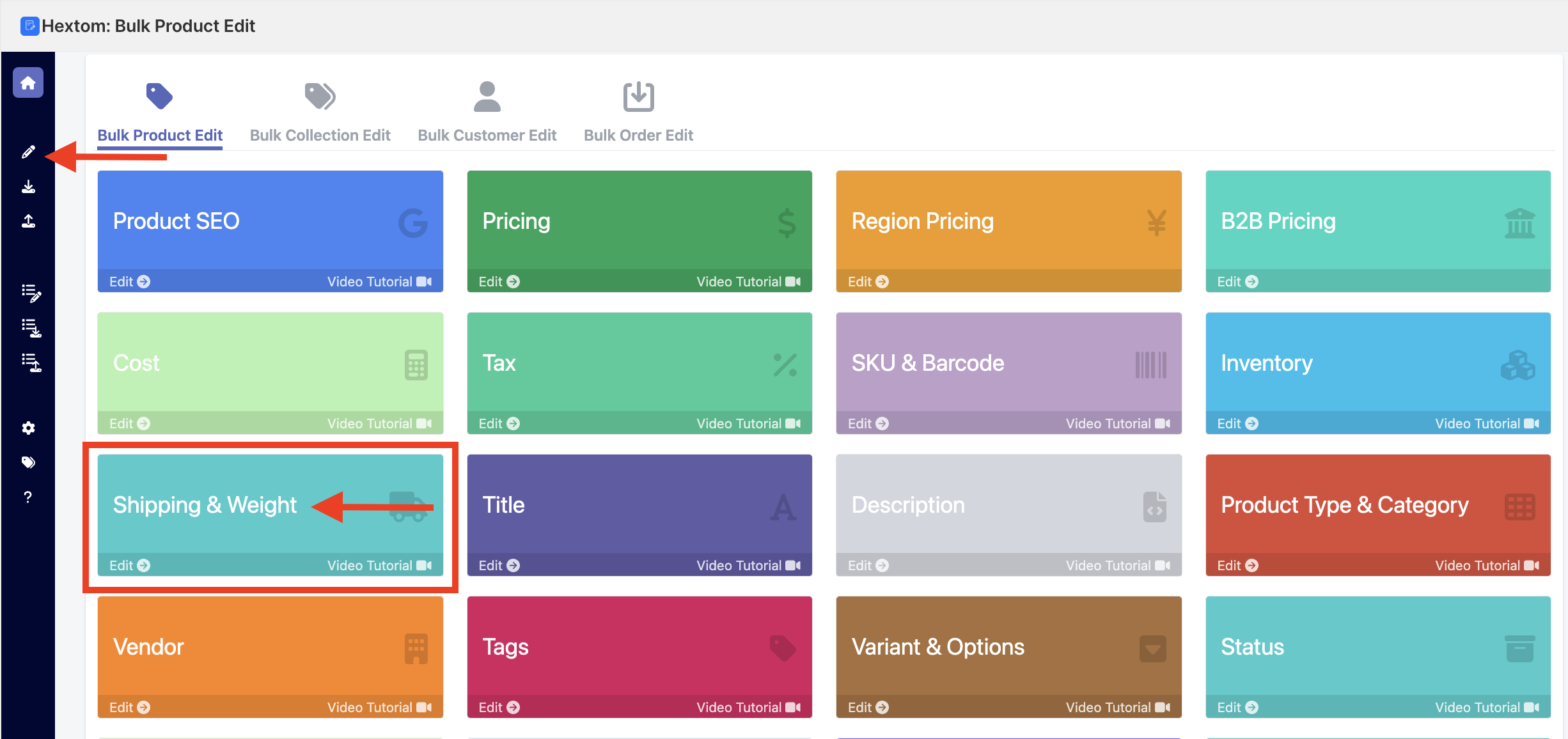
How to Set Up a Bulk Edit Task
The first step to setting up a bulk edit is to set up the filters. Our app has many fields that you can filter from, which can help you narrow down the products that you would like our app to edit. Our app also comes with a preview function, so that you can verify if the products found are correct.
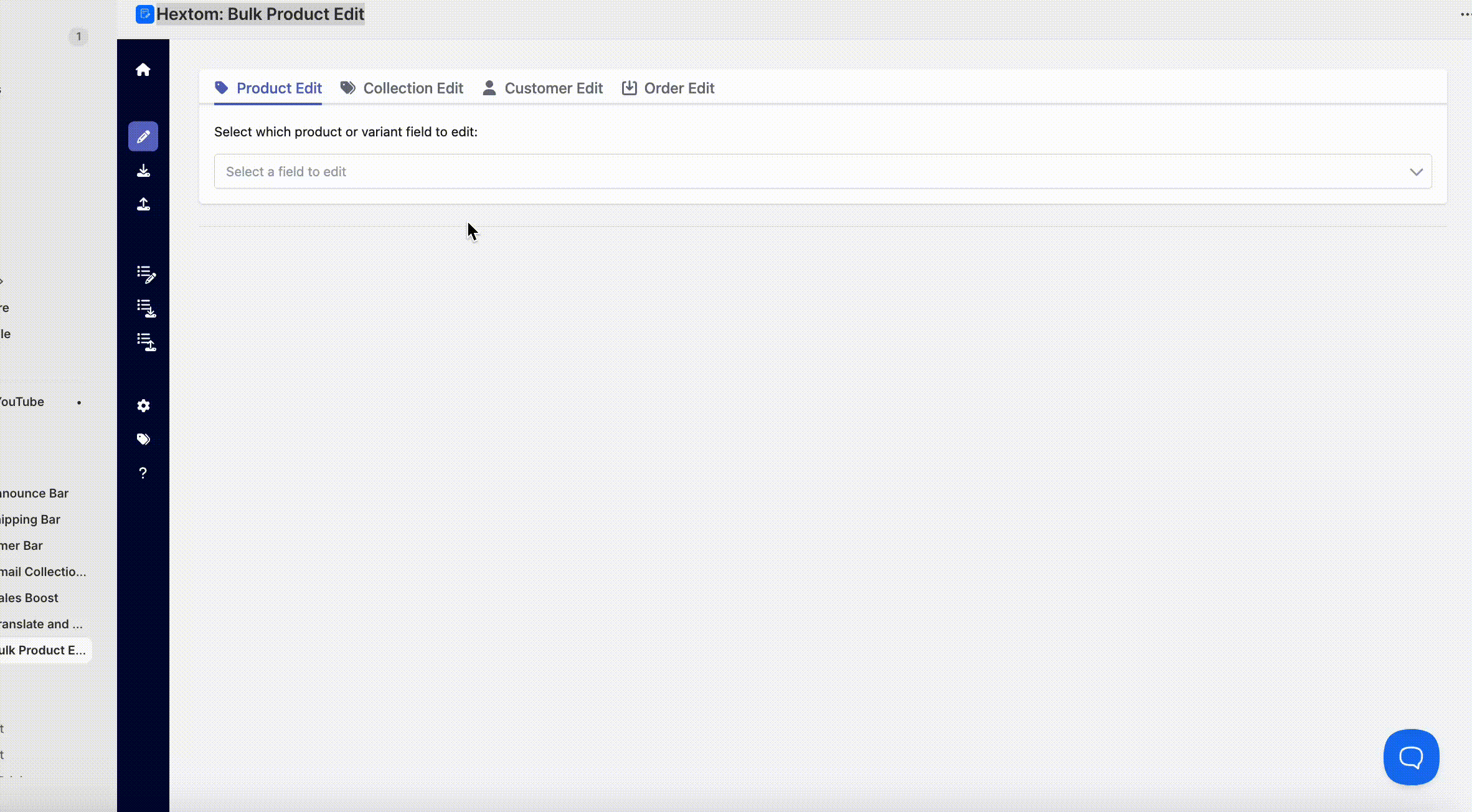
In the dropdown, choose the field you are looking to edit, and then proceed to set up the function.
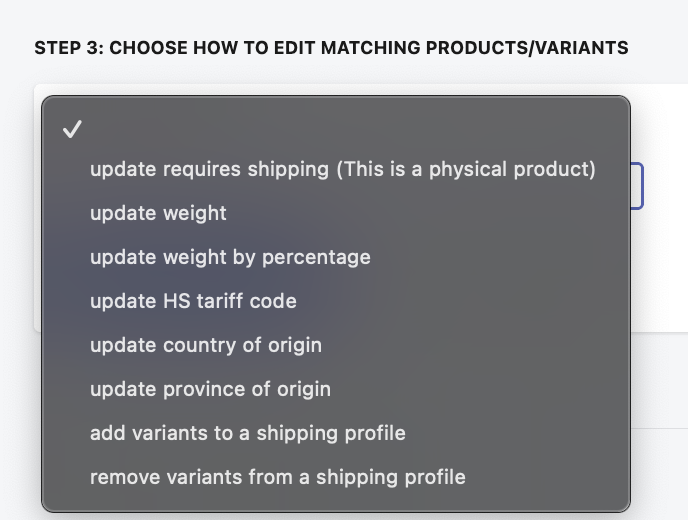
After setting up the task, you can run the task by clicking on the "Start Bulk Edit now" button.

Options for editing Shipping and Weight
- Update requires shipping (This is a physical product): Controls whether a product or variant is identified as a physical item that requires shipping (a True/False toggle).
- Update weight: Replaces the existing product or variant shipping weight by setting a new, absolute numerical value.
- Update weight by percentage: Adjusts the existing product or variant shipping weight by a specified percentage, allowing for proportional increases or decreases.
- Update HS tariff code: Updates the Harmonized System (HS) code for international shipping declarations.
- Update country of origin: Sets the country code indicating where the inventory item was manufactured.
- Update province of origin: Sets the province code indicating where the inventory item was manufactured.
- Add variants to a shipping profile: Adds all matching product variants to the specific shipping profile that you select.
- Remove variants from a shipping profile: Removes all matching product variants from the specific shipping profile that you select.
Please feel free to reach out at help@hextom.com if you have any further questions or concerns.