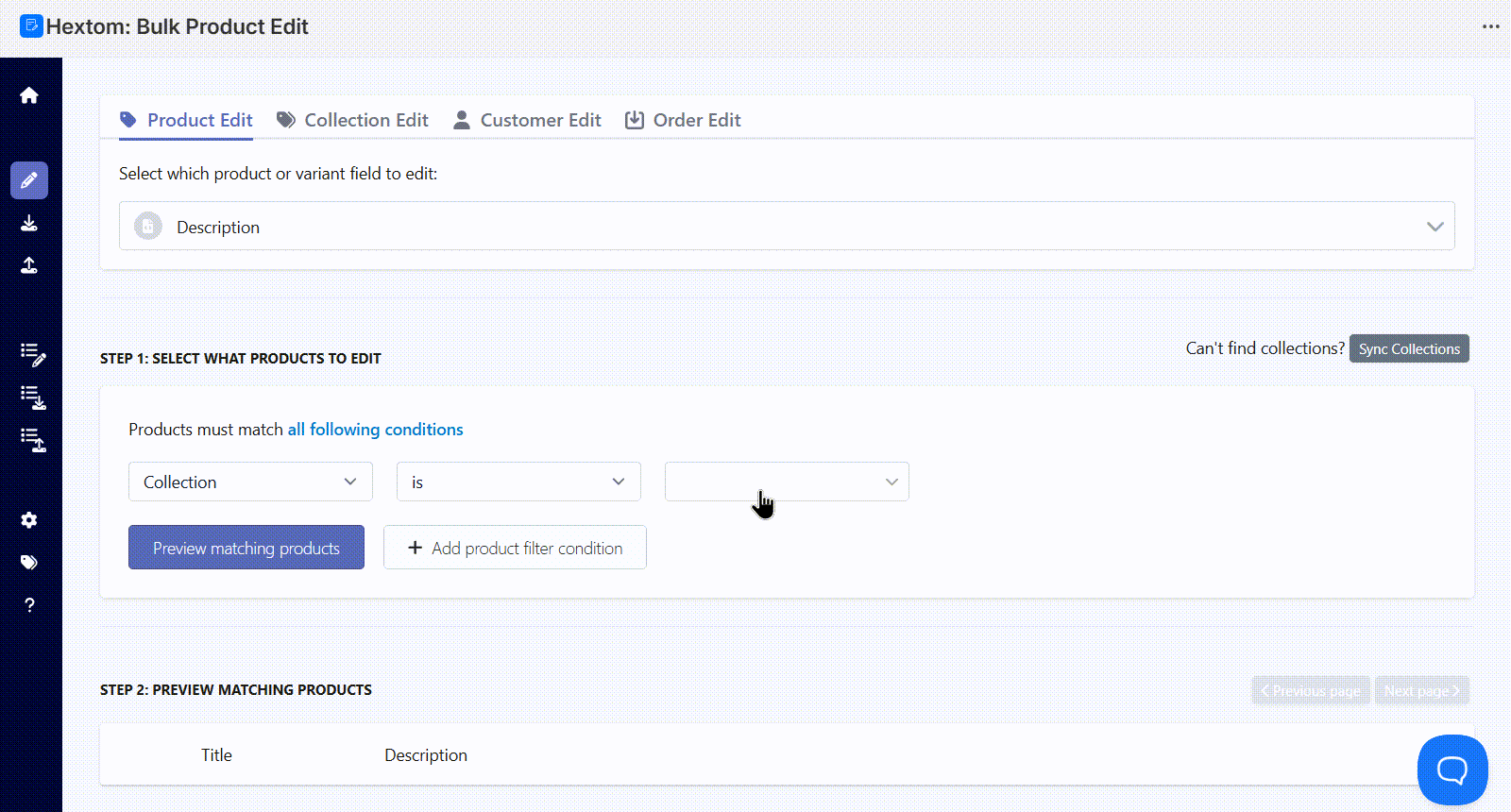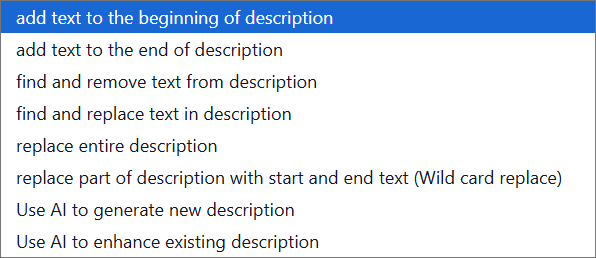Tutorials on Editing Product Description •
You can bulk edit your product description by selecting Description from the list of features on the app dashboard or by going to the Bulk Edit page.

On this page:
- How to Set Up a Bulk Edit Task
- Add Text to the Beginning of Description
- Add Text to the End of Description
- Find and Remove Text from Description
- Find and Replace Text in Description
- Replace Entire Description
- Replace Part of Description with Start and End Text (Wildcard Replace)
- Use AI to Generate New Description
- Use AI to Enhance Existing Description
- Supported Template Variables
How to Set Up a Bulk Edit Task
The first step to setting up a bulk edit is to set up the filters. Our app has many fields that you can filter from, which can help you narrow down the products that you would like our app to edit. Our app also comes with a preview function, so that you can verify if the products found are correct.
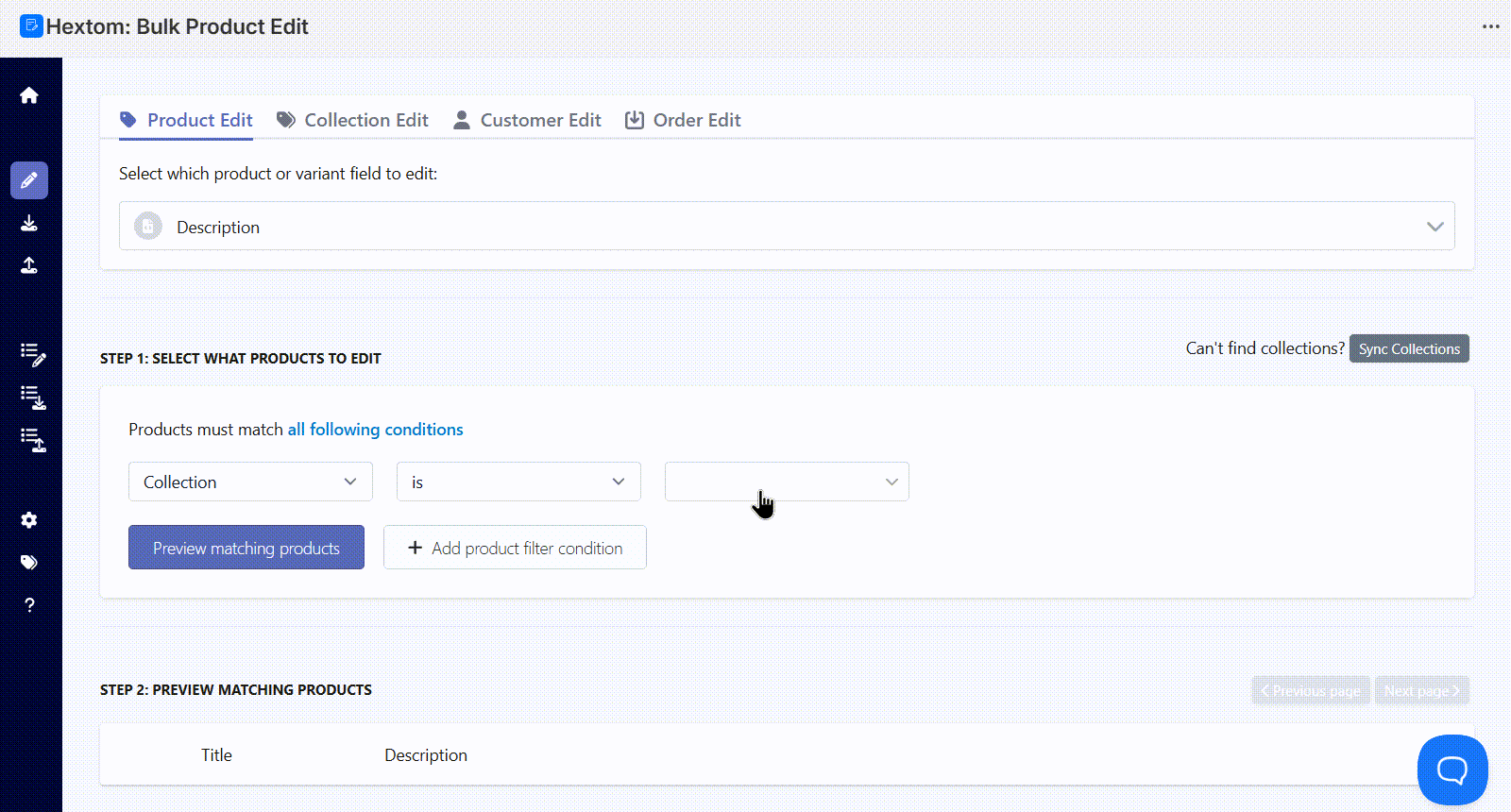
You can choose the function you want to use to edit your product description with, and set up the function as needed. Our app has the following options:
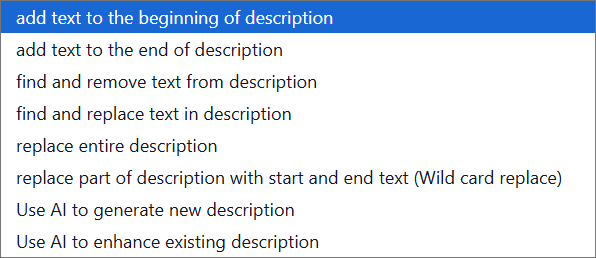
You can also toggle between the HTML view and Text view by clicking on the button in the top right corner of the editor.
- Rendered view: This view shows how your description will appear visually on your storefront. It hides the HTML code, allowing you to focus on the text and its formatting or styling.
- Raw HTML view: This view displays the HTML code behind your description. This is useful if you need to edit or preserve specific HTML tags and formatting.
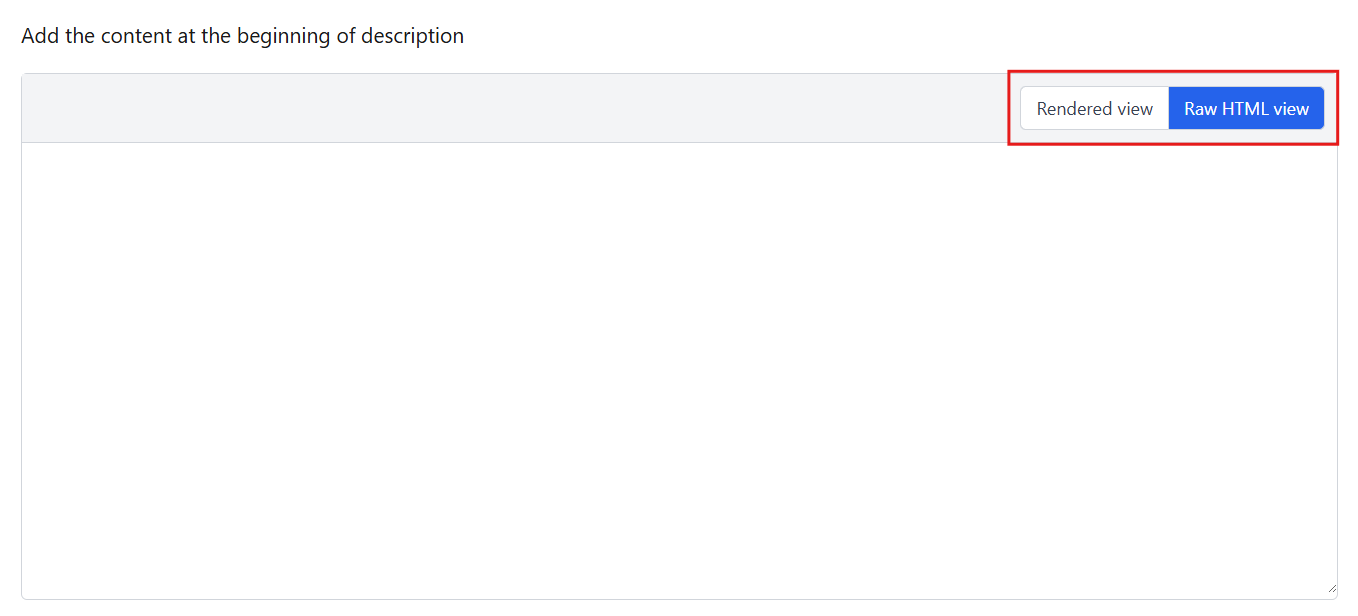
Add Text to the Beginning of Description
Use this option to add text at the start of the current product description.
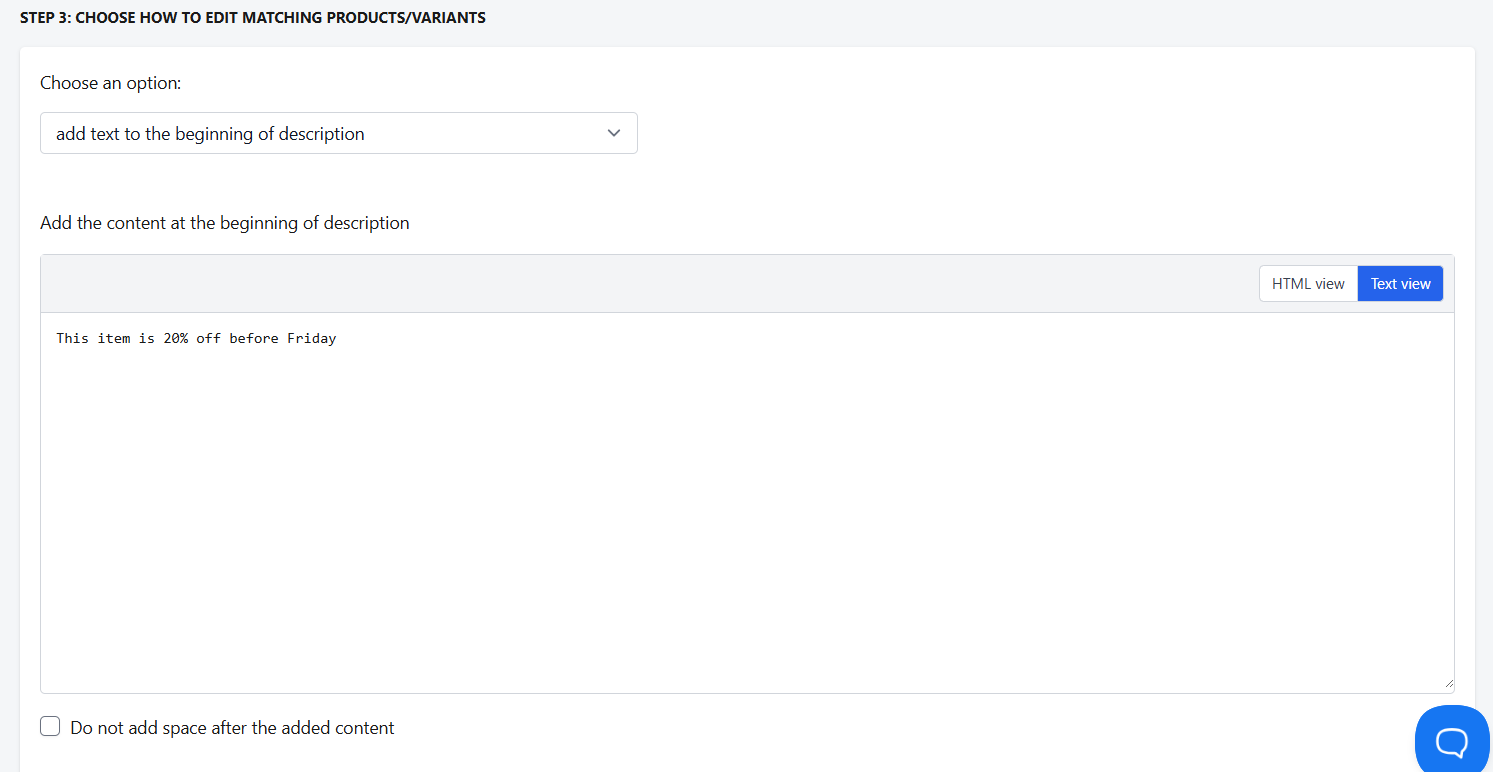
Example:
To add "This item is 20% off before Friday" to the beginning of matching products’ descriptions, type that text into the input box.
By default, a space will be added after the added content. To skip the space, check Do not add space after the added content.
You can also use supported template variables to dynamically insert product or variant information.
Add Text to the End of Description
Use this option to add text at the end of the current product description.
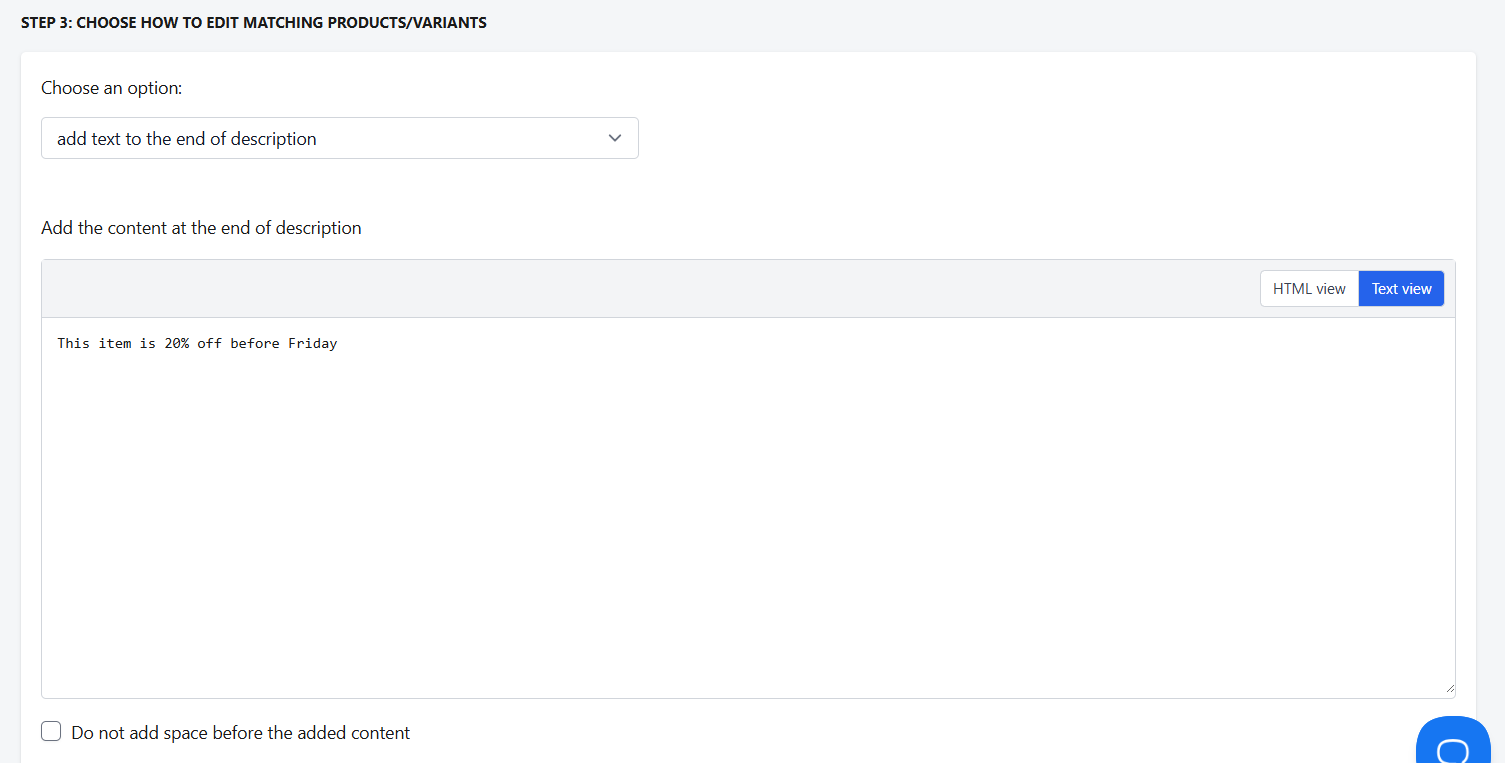
Example:
To add "This item is 20% off before Friday" to the end of matching products’ descriptions, type that text into the input box.
By default, a space will be added before the added content. To skip the space, check Do not add space before the added content.
You can also use supported template variables to dynamically insert product or variant information.
Find and Remove Text from Description
Use this option to remove specific text from the current product description.
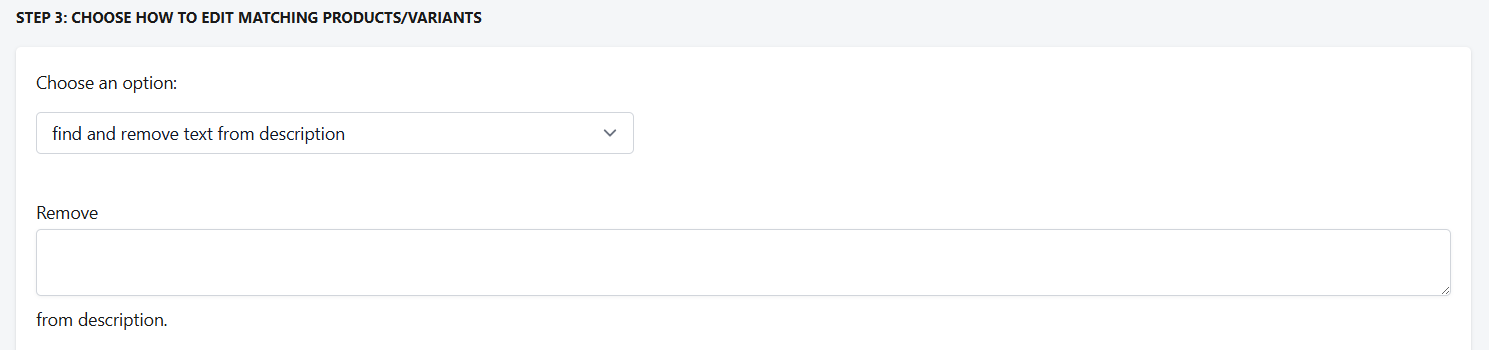
Example:
If your product description contains the sentence "Hurry! Limited stock available" and you want to remove it from all matching products, simply enter that phrase in the remove field.
You can also use supported template variables to dynamically remove product or variant information.
Find and Replace Text in Description
Use this option to find and replace specific text in the current product description.
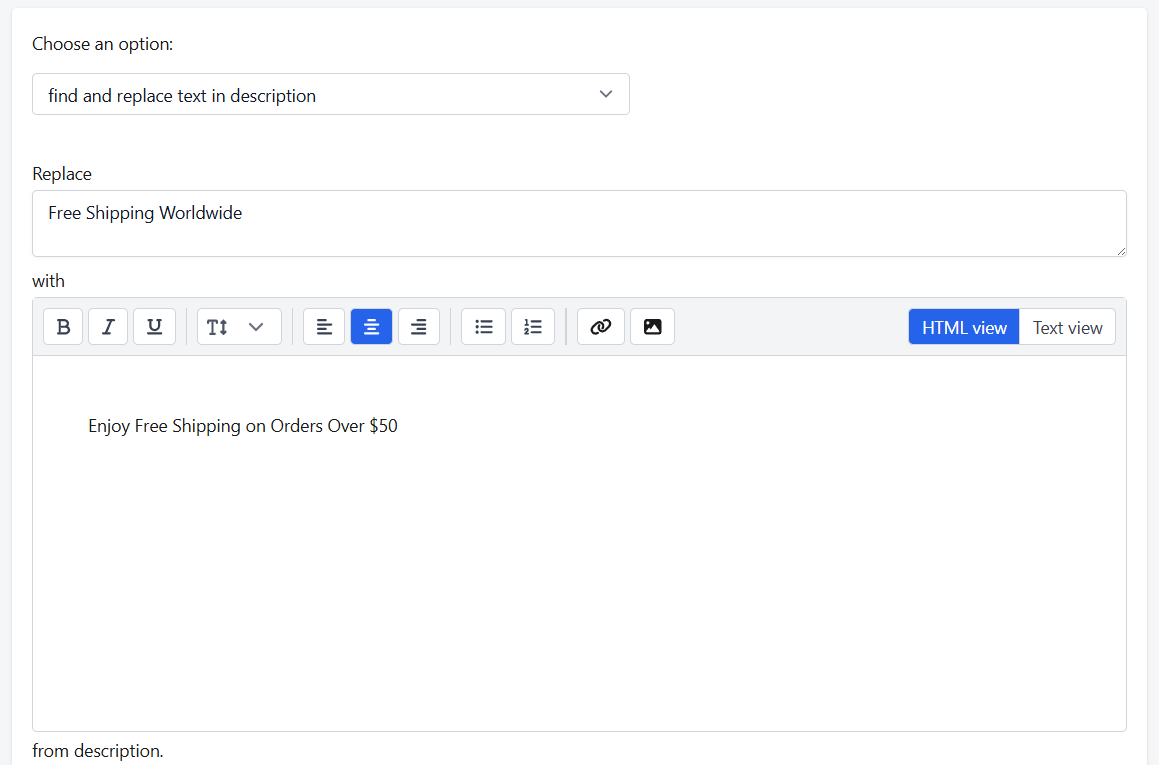
Example:
To replace the text "Free Shipping Worldwide" with "Enjoy Free Shipping on Orders Over $50", enter the first phrase in the Replace field and the second phrase in the With field.
You can also use supported template variables to dynamically insert product or variant information.
Replace Entire Description
Use this option to replace the entire product description with a new one.
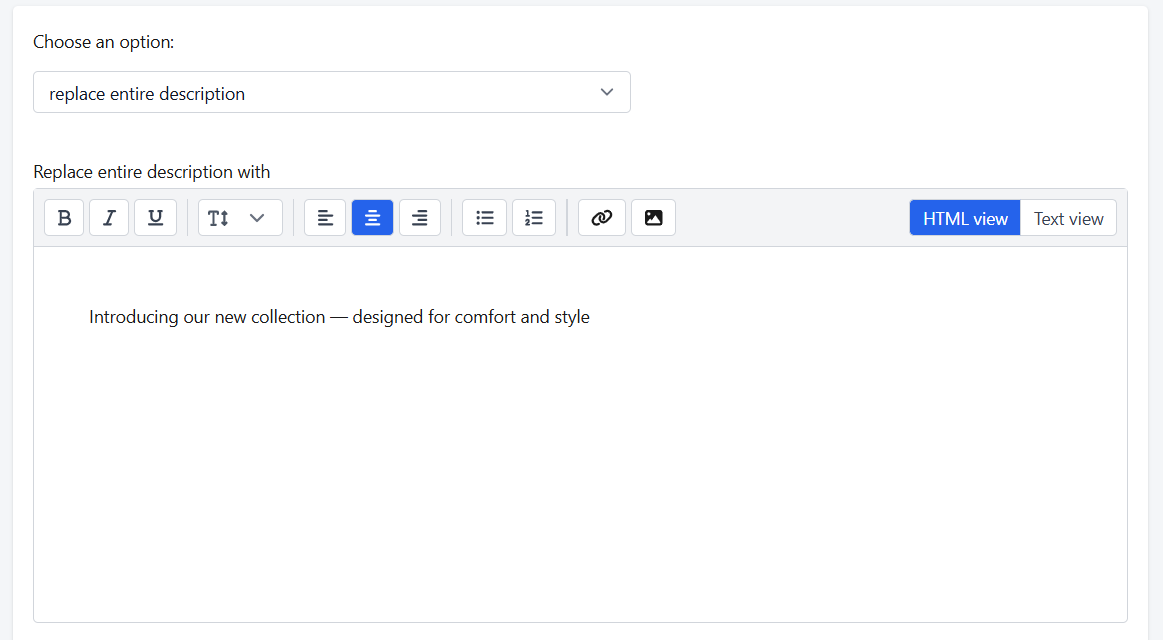
Example:
If you want to replace all existing product descriptions with the text: "Introducing our new collection — designed for comfort and style"
Replace Part of Description with Start and End Text (Wildcard Replace)
Use this option to replace a specific portion of a product description between defined start and end points.
Use the Start and End fields to locate the beginning and end of the section you want to replace. If the current description contains both the start and end text, the app will replace everything from the start text to the end text (including both) with the content entered in Replace with.
It’s highly recommended to copy the exact start and end text directly from the product preview to ensure accurate matching.
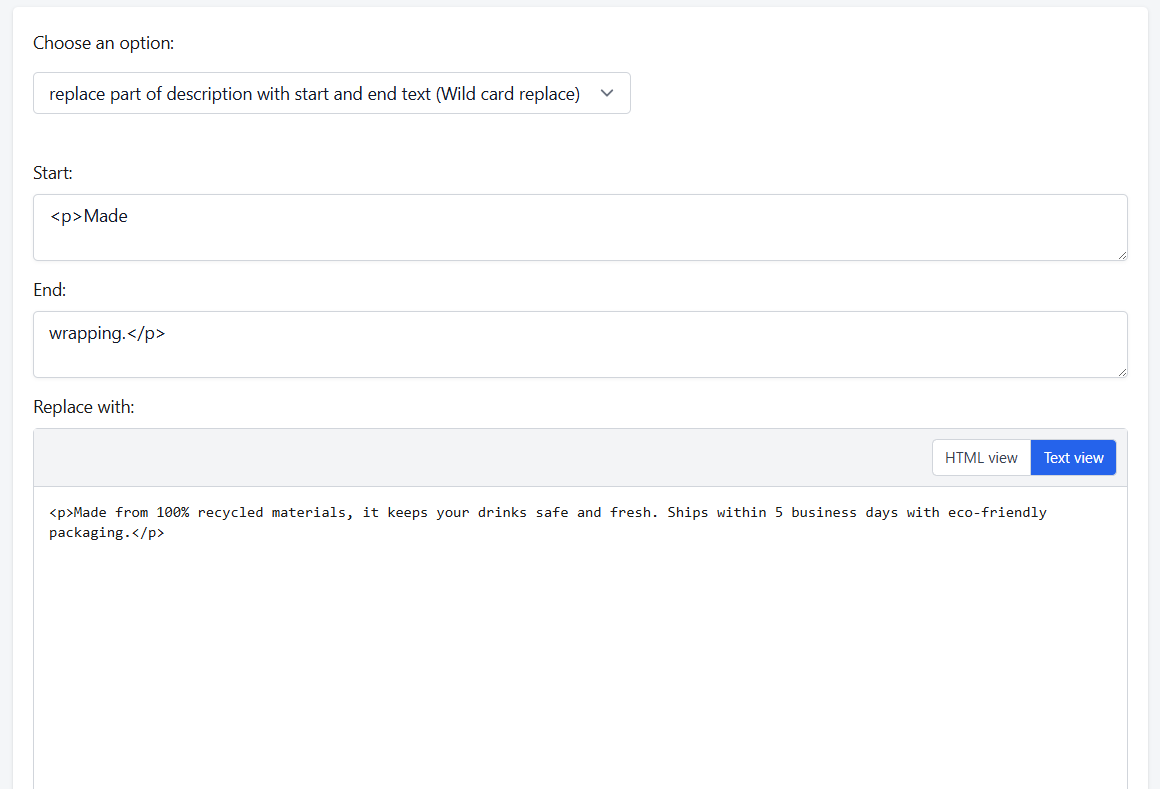
Example:
Suppose your product description currently contains four paragraphs:
<p>Our Eco-Friendly Water Bottle is perfect for daily hydration.</p> <p>Made from BPA-free materials, it keeps your drinks safe and fresh.</p> <p>Ships within 2-3 business days and comes with free gift wrapping.</p> <p>Includes a 1-year warranty for peace of mind.</p>
If you want to update the middle section (paragraphs 2 and 3) with new information, you can set:
- Start:
<p>Made - End:
wrapping.</p> - Replace:
<p>Made from 100% recycled materials, it keeps your drinks safe and fresh. Ships within 5 business days with eco-friendly packaging.</p>
After the bulk edit, the new description will be:
<p>Our Eco-Friendly Water Bottle is perfect for daily hydration.</p> <p>Made from 100% recycled materials, it keeps your drinks safe and fresh. Ships within 5 business days with eco-friendly packaging.</p> <p>Includes a 1-year warranty for peace of mind.</p>
Use AI to Generate New Description
Use this option to generate fresh product descriptions using AI (ChatGPT). Existing descriptions for the selected products will be completely replaced.

Select product fields to include in AI analysis:
- Product Title
- Product Type
- Vendor/Brand
- Product Tags
- Current Description
The AI will analyze the selected fields and use them to generate an engaging, relevant product description.
Optional: Description Tone
Choose a tone for your generated description, such as: professional, persuasive, children friendly, concise, custom or leave empty for a balanced style.
Optional: Special Instructions
Add instructions to guide the AI, for example:
- “Focus on sustainability features”
- “Mention free shipping”
- “Emphasize quality materials”
- “Write in French”
Example:
Suppose you have a product with the following details:
- Title: Eco-Friendly Water Bottle
- Type: Drinkware
- Vendor: GreenLife
- Tags: reusable, sustainable
- Current Description: “Our BPA-free water bottle is perfect for daily hydration.”
You want the AI to generate a description that emphasizes sustainability and free shipping.
- Selected Fields for AI: Title, Type, Vendor, Tags, Current Description
- Description Tone: Children Friendly – simple, fun language appropriate for kids’ products
- Special Instructions: “Focus on sustainability features and mention free shipping”
The AI might generate:
Make hydration fun for your little ones with the GreenLife Eco-Friendly Water Bottle! Made from safe, BPA-free materials, this reusable bottle is perfect for kids and helps teach eco-friendly habits. Ships free, so your kids can enjoy their drinks while helping the planet!
Use AI to Enhance Existing Description
Use this option to enhance your existing product descriptions with AI (ChatGPT) while maintaining their core message. Existing descriptions will be improved for clarity, engagement, and readability, rather than fully replaced.
Note
Products without an existing description will be skipped automatically.
Example:
Suppose you have a product with the following current description:
“A soft cotton t-shirt perfect for everyday wear.”
You want the AI to enhance the description to emphasize sustainability and comfort.
- Description Tone: Children-Friendly – simple, fun language appropriate for kids’ products
- Special Instructions: "Highlight eco-friendly materials and comfort"
The AI might generate:
“This soft cotton t-shirt is perfect for kids who love to play and stay comfy! Made from breathable, eco-friendly materials, it’s great for everyday adventures while helping the planet.”
Supported Template Variables
Our app allows you to use template variables when bulk editing product descriptions. These variables dynamically insert product or variant information into your text, helping you save time.
Supported template product variables:
[product_title] , [product_type] , [product_category] , [product_vendor] , [product_handle] , [product_metafield:namespace.key] , [product_tag_prefix:tag_prefix]
Supported template variant variables:
[variant_title] , [variant_price] , [variant_compare_at_price] , [variant_weight] , [variant_sku] , [variant_barcode] , [variant_option1] , [variant_option2] , [variant_option3] , [variant_metafield:namespace.key]
Notes for template placeholders:
[product_metafield:namespace.key]: Replacenamespaceandkeywith your metafield’s namespace and key.[product_tag_prefix:tag_prefix]: Replacetag_prefixwith the start of the product tag you want to match. Example:"color_blue"→[product_tag_prefix:color_]will insert"blue".- For products with multiple variants, only the first variant is used for template generation.
If you have any further questions or need assistance, please feel free to reach out to us at help@hextom.com